Have you tried the Ibotta app? It's one of my most loved apps right now! It's super easy to use, saves me money, and gets me to try some new things that I might not otherwise try. There are a lot of offers on items that I regularly buy as well. I definitely call that winning all around. 💕
I recently listed it among the things I'm currently loving. After that post, a reader reached out to me to say she downloaded the app, but wasn't seeing very many offers. She asked if I might consider writing up an easy tutorial on how to use the app. I thought that was a great idea, so here you go - complete with screenshots from my phone!
I hope you find it helpful to start saving money today!
1. Add Stores to Your Favorites
Doing this will make future use of the app so much easier! Go into your Account, My Favorites. And then click ADD in the upper right.
You'll be taken to a list of Featured Stores, or you can search at the top for the stores you shop at most frequently. Tap on the store you want to add to your favorites and then Tap on the little star to the right of the store name. When it's a solid star, it will appear under FAVORITE STORES on the Home screen.
|
|
| ||||||
|
|
|
2. Find Deals
Tap into one of your favorite stores. Scroll down through All Offers OR swipe through the top green bar and tap on a particular Section (e.g. Snacks) to narrow down the available offers. Sometimes I like to go Section by Section because it doesn't seem as daunting.
See something you're interested in? Click on the picture for more details on the offer. How much are the savings? Is it for particular varieties only? Are you able to redeem multiple times on the same receipt?
If everything jives with you and you want the deal, then tap the Pink Arrow in the center of the screen to add it to your Offers. You may need to answer a one question survey or watch a short video for the offer to save.
Swipe down to get back to the list of offers and continue browsing until you've added all the offers you want to your list.
Downloaded the @IbottaApp and not sure what to do next? Follow this tutorial from @EnjoytheCourse to start saving $$$ today!
3. Go Shopping
Once in a particular store in the app, all your saved Offers will appear grouped into Sections (Snacks, Produce, etc).
When you find the item on the shelf, I recommend bringing the item up on the app to make sure you choose the right one. It will tell you exactly which varieties you can get the deal on. I like that you can scan the barcode to really make sure you've found the correct item. When you click Check Product Barcode, your phone's camera will open. Hold it over the barcode to scan. The app will let you know if it's a match or not.
4. Redeem
After your receipt has been captured, you'll need to verify your offers on the next screen. Sometimes a few are missed, so I always tap on the Add Offers button to make sure there are no remaining offers that I did purchase. Occasionally, the app will ask you to scan the barcode on the product to verify your purchase as well, so it's a good idea to do the Redeem step prior to putting all your purchases away.
After you've verified all your purchases and quantities, Tap the Verify Purchases button at the bottom of the screen.
Your savings will be Pending until they've been processed, and you'll receive an email once your account has been credited.
5. Cash Out
After accumulating over $20 in savings, you can cash out! Click on the Withdraw Cash button in your Account. If you haven't saved enough to cash out, it will be grayed out.
There are lots of options to get your cash! You can link your PayPal or Venmo accounts to have the money deposited directly there OR you can choose to redeem for a gift card.
There is a good variety of gift cards. I use Ibotta to fund my Starbucks obsession, so I almost always scroll down the list to find the Starbucks gift card.
Tap on the gift card of your choice, and then on the next screen Tap on the amount of gift card you want. And then the Get $XX Gift Card button at the bottom.
You'll be prompted to enter your password.
That's it! Check your email for instructions on how to redeem your gift card.
There are a lot more features in the Ibotta app! But this tutorial should be enough to get you started saving some $$$. I haven't really delved too much into the bonuses or shopping online, and I've already saved over $250 since November. That's a lot of Starbucks. 😂
Tweet Tap on the gift card of your choice, and then on the next screen Tap on the amount of gift card you want. And then the Get $XX Gift Card button at the bottom.
You'll be prompted to enter your password.
That's it! Check your email for instructions on how to redeem your gift card.
There are a lot more features in the Ibotta app! But this tutorial should be enough to get you started saving some $$$. I haven't really delved too much into the bonuses or shopping online, and I've already saved over $250 since November. That's a lot of Starbucks. 😂
Do you use Ibotta? Was this tutorial helpful? What's your favorite way to save money?
I'm linking up with Running on Happy and Fairytales and Fitness for the Friday Five 2.0 linkup. This week's theme is Oldie but Goodie (repurpose an old Friday Five post!). I'm off theme, but that's OK.



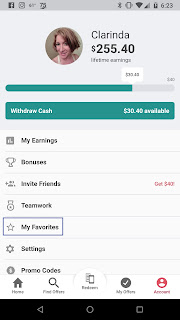












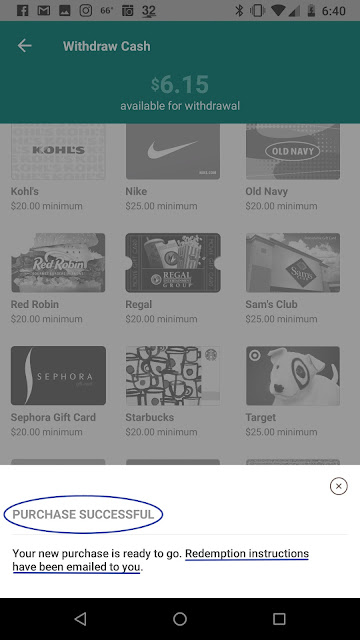
I love saving money any way I can. Great info and post
ReplyDeleteThanks, Patrick! I glad you found it helpful.
DeleteI have never taken the time to try any apps such as this, but I have heard they can be great ways for essentially "free" money. Thanks for all the info!
ReplyDeleteI've tried a couple, Kim. This is definitely the best one I've come across. It's really pretty simple once you get into it. Just like clipping coupons, only right on your phone.
DeleteThank you for taking the time to write all this. This is great! I'm going to save this page and pull it up on my ipad so I can walk myself through it step by step! Thanks again!
ReplyDeleteYou're so welcome! I hope you find it helpful and are able to start using the app. :)
DeleteI need to look into this! My son just got me all set up on Venmo, so now I have a place for all this money!
ReplyDeleteLOL. That's awesome! Perfect timing. ;)
DeleteI apparently live under a rock. I think I need this app in my life.
ReplyDeleteLOL. You definitely need this app in your life. #justsaying
DeleteI love this app! I've earned over 300 since I started using it.
ReplyDeleteIt's a great app! The savings can really add up quickly.
DeleteThis isn't a simple assignment. It requires a great deal of research, perusing and composing. dissertation writing help uk
ReplyDelete